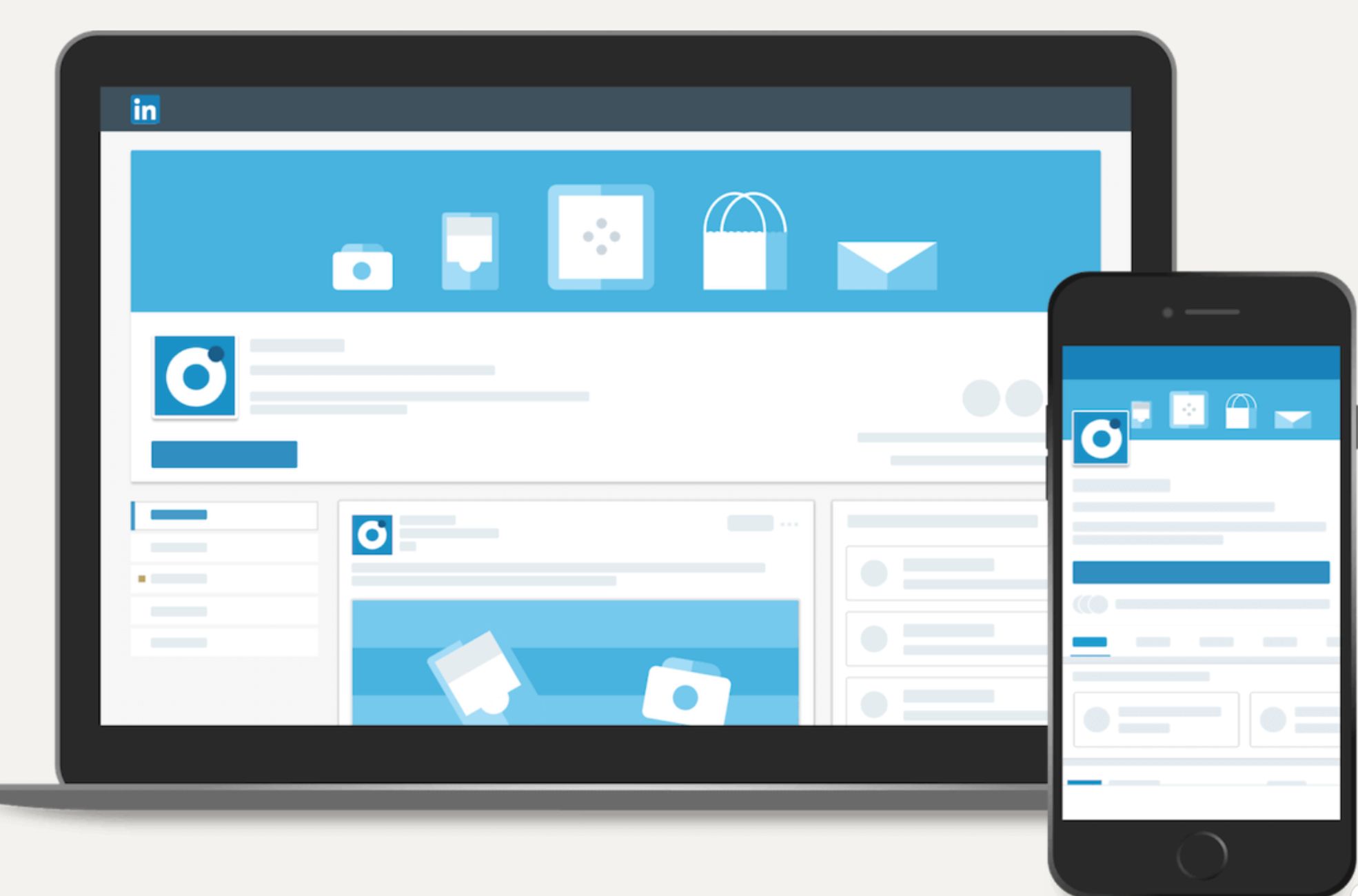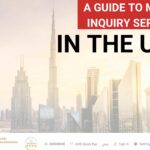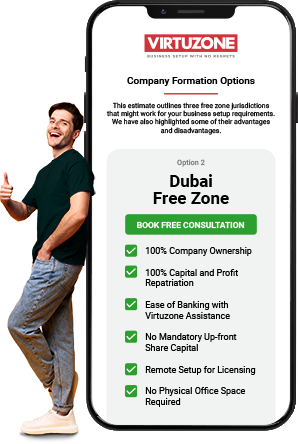Establishing a professional online presence for your company is a breeze when you know how to create a business page on LinkedIn. This powerful platform is not just for professionals to network but also serves as a dynamic space for companies to amplify their brand and engage with their audience. Whether you aim to increase visibility, attract potential clients, or establish your company as a thought leader, a LinkedIn business page is an essential tool in your digital marketing arsenal.
We’ll guide you through setting up your business page, from understanding the prerequisites to leveraging LinkedIn’s features for growth and engagement. Let’s help you create a space where your business can thrive on one of the world’s largest professional networks.
Getting Started With Your Business On LinkedIn
Importance of Having a LinkedIn Page For Your Business
A solid online presence is key for businesses in today’s digital world. LinkedIn provides a unique platform for companies to build their brand and connect with their target audience. A LinkedIn company page isn’t just a digital footprint; it’s a vibrant space that showcases your business, highlights your services, and acts as a hub for professional networking.
A LinkedIn company page can significantly boost your visibility and credibility among professionals. It lets you track the effectiveness of your content with detailed analytics, giving you insights into the reach and engagement of your posts. This information is invaluable for honing your marketing strategies and getting to know your audience better.
Plus, by listing your company in their profiles, your employees become indirect ambassadors, broadening your reach every time they make a new connection. LinkedIn’s notification feature ensures that you’re promptly informed when your company is mentioned in updates. This lets you jump into conversations or address mentions as they happen, which can be especially useful for managing your brand’s reputation and encouraging community engagement.
By promoting your most important news and updates, you can ensure that essential information stays front and centre, grabbing visitors’ attention to your page.
Difference Between Personal and Business Profiles
You can use the platform more effectively when you grasp the difference between personal and business profiles on LinkedIn. Personal profiles on LinkedIn are meant to showcase individual professional experiences, skills, and achievements. They’re centred around the user and are primarily used for networking, job searching, and personal branding.
On the other hand, a business profile, or company page, is publicly visible and focuses on the organisation as a whole. It’s a dedicated space to share company updates, industry insights, and other relevant content that reflects the company’s brand and values. Unlike personal profiles, content shared from a company page is indexed by search engines, boosting your brand’s optimisation (SEO).
You can enhance your firm’s online visibility by regularly sharing keyword-rich content and ensuring your company description is keyword-optimised. This makes it easier for potential clients and partners to discover you. You’ll need a verified email address associated with the business domain to set up a company page.
You can then appoint designated admins, who must be connected to you on LinkedIn, to help manage the page. Remember that these admins have full editorial rights and can add or remove other admins, so choosing them carefully is important.
LinkedIn has grown from its initial focus on individual profiles to include features catering to businesses, such as creating showcase pages. Although the platform removed the option for a Products & Services page, showcase pages now allow companies to spotlight specific aspects of their business, like individual brands or services. These pages work much like the main company page, except for the notification feature, and can target different segments of your audience with customised content.
To make the most of a LinkedIn company page, building a following and actively posting and monitoring content is vital. This not only raises your brand profile but also opens up more opportunities for business development. Choosing the most effective strategies for your company will depend on your specific goals and resources. Still, LinkedIn’s potential for growth and engagement is significant for those who invest in their company’s page.
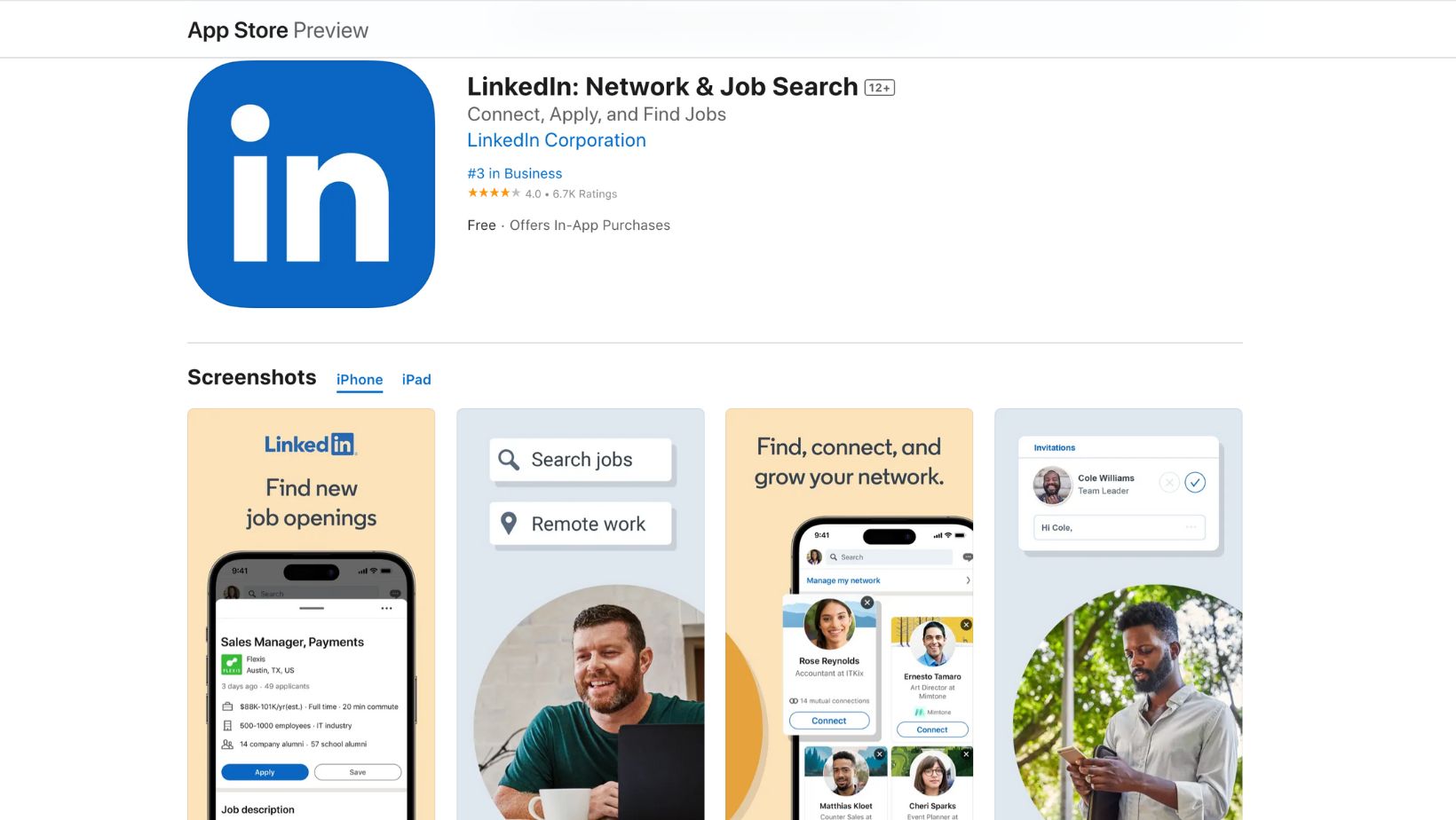
Preparing to Create Your Business Page
Creating a LinkedIn Business Page is a strategic step toward establishing your company’s professional presence online. To ensure a smooth setup process, you’ll need to meet certain prerequisites and clearly understand your objectives for the page. Plus, gathering the necessary information and assets beforehand will make the creation of your page a breeze.
Requirement Checklist for Setting Up a Business Page
Before you start creating a LinkedIn Business Page, there are specific requirements you must meet. Your personal LinkedIn profile should be at least seven days old and reflect an “Intermediate” or “All-Star” status, indicating a complete and active presence on the platform.
It’s essential that your profile information is accurate and truly represents you. This adds credibility to your upcoming business page. As a prospective business page administrator, you should have many connections on LinkedIn, showing that you’re actively networking within the professional community.
The email address you use to create the business page must be unique to your company and tied to a company domain. Generic email services like Gmail or Hotmail won’t work for this purpose. Remember that each domain name can only be linked to one LinkedIn Company Page, and this domain must be verified on your LinkedIn profile.
Also, your current role within the company should be listed in the “Experience” section of your personal profile, confirming your employment and position within the organisation you’re about to represent.
Defining Your Business’s LinkedIn Objectives
Before creating your page, you need to pinpoint what you want to achieve with your LinkedIn presence. LinkedIn Pages serve as a platform for organisations to share insights about their business, brand, products, services, and job opportunities. They focus on the brand as a whole rather than the individuals within it. They can be a valuable resource for content in social selling.
Consider whether you aim to increase brand awareness, generate leads, showcase your company culture, or recruit top talent. Each goal will shape the content and features you use on your page. For instance, if recruiting is a priority, the Jobs tab will be an essential part of your page, allowing members to explore employment opportunities with your company.
Gathering Necessary Information and Assets
You must put together certain details and digital assets to create a compelling and informative LinkedIn Business Page. Start by concisely describing your company, including the website URL, industry, company size, type, year founded, and contact info. You can add up to 20 specialities to help with SEO. If your company operates in various places, list multiple locations.
Visual elements are just as crucial. Make sure you have high-quality images ready for your logo and cover image, sticking to the recommended dimensions (logo: 400 x 400 pixels, cover image: 1128 x 191 pixels). All images should be in PNG or JPEG format and not exceed 3MB in size. Keep in mind that your logo will be displayed against different backgrounds. If it’s transparent, it’ll appear on a white backdrop.
When sharing content, especially posts with URLs, use images with a 1.91:1 ratio (1200 x 627 pixels) to make sure they display correctly without being cropped or shrunk to thumbnails. On mobile devices, images will show up full size with subtle white padding, regardless of their ratios.
Lastly, think about the administrative side of your page. You should have at least one admin assigned. Reviewing all employees listed as working for your organisation to keep things accurate is a good idea. With these preparations, you’re all set to create a LinkedIn Business Page that effectively represents your company and connects with your target audience.
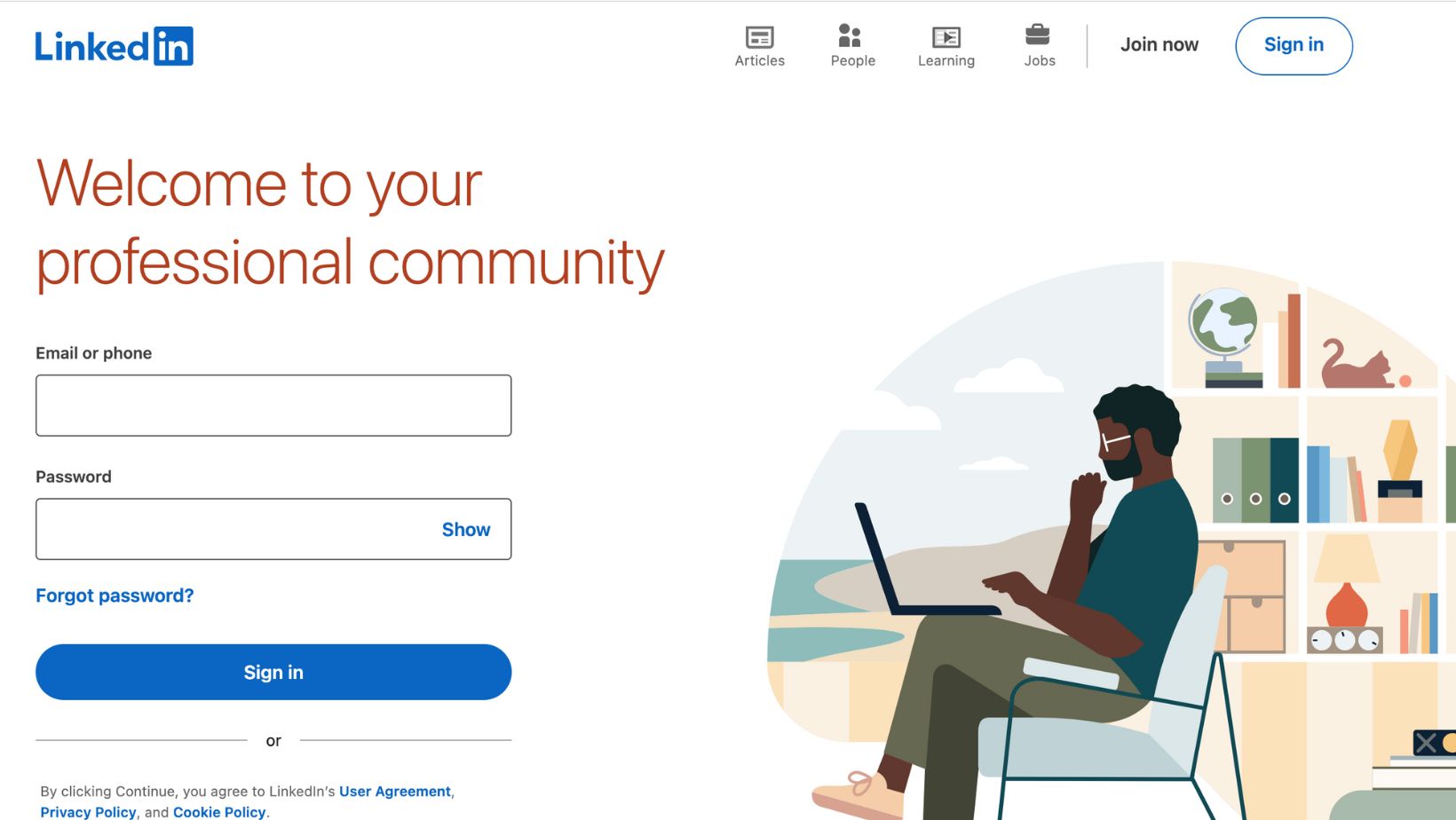
Step-by-Step Guide to Creating a Business Page
Accessing the LinkedIn Page Creation Feature
To initiate your business’s LinkedIn journey:
- Navigate to the page creation feature.
- On a desktop, locate the Work icon at the top right of your LinkedIn homepage, scroll down, and select ‘Create a Company Page’.
- For iOS users, tap the More icon on any LinkedIn page and choose ‘Create a LinkedIn Page’. You will then select the type of page you wish to create and provide essential details about your company or institution.
Filling In Your Company’s Details
Once you’ve reached the page creation tool, you’ll be prompted to enter your company’s information. This includes the name, public URL, website, industry, company size, and type. An optional tagline can be added to encapsulate your brand’s essence. Verifying your authorisation to represent the company is necessary to maintain the platform’s integrity.
Should you encounter any issues, LinkedIn provides troubleshooting tips.
Tips for Writing a Compelling Company Description
Craft a company description that outlines your business’s narrative, the clientele you cater to, and the services you provide. Encourage a call to action in this section. To make changes, use the admin view, select ‘Edit Page’, and navigate to ‘Overview’ in the ‘About’ tab.
You have a 2,000-character limit to forge a connection with your audience through your narrative. A well-crafted description can enhance your page’s visibility and engagement.
Uploading Your Business Logo and Cover Image
For visual appeal, upload a logo and cover image. The logo must be square, with a minimum size of 60 x 60 pixels for a small logo and 92 x 92 pixels for a larger one.
A cover image is also required, with a recommended size of 1776 x 444 pixels in JPEG or PNG format. Super admins can upload these images by selecting ‘Page info’ in the ‘Edit Page’ section. Ensure your logo is discernible against various backgrounds.
A transparent logo will be displayed on a white background. Once uploaded, the logo can be changed but not removed, emphasising the importance of choosing an image that accurately represents your brand. Pages with complete information, including visuals, typically receive more views per week, underscoring the importance of a fully developed and visually appealing page.
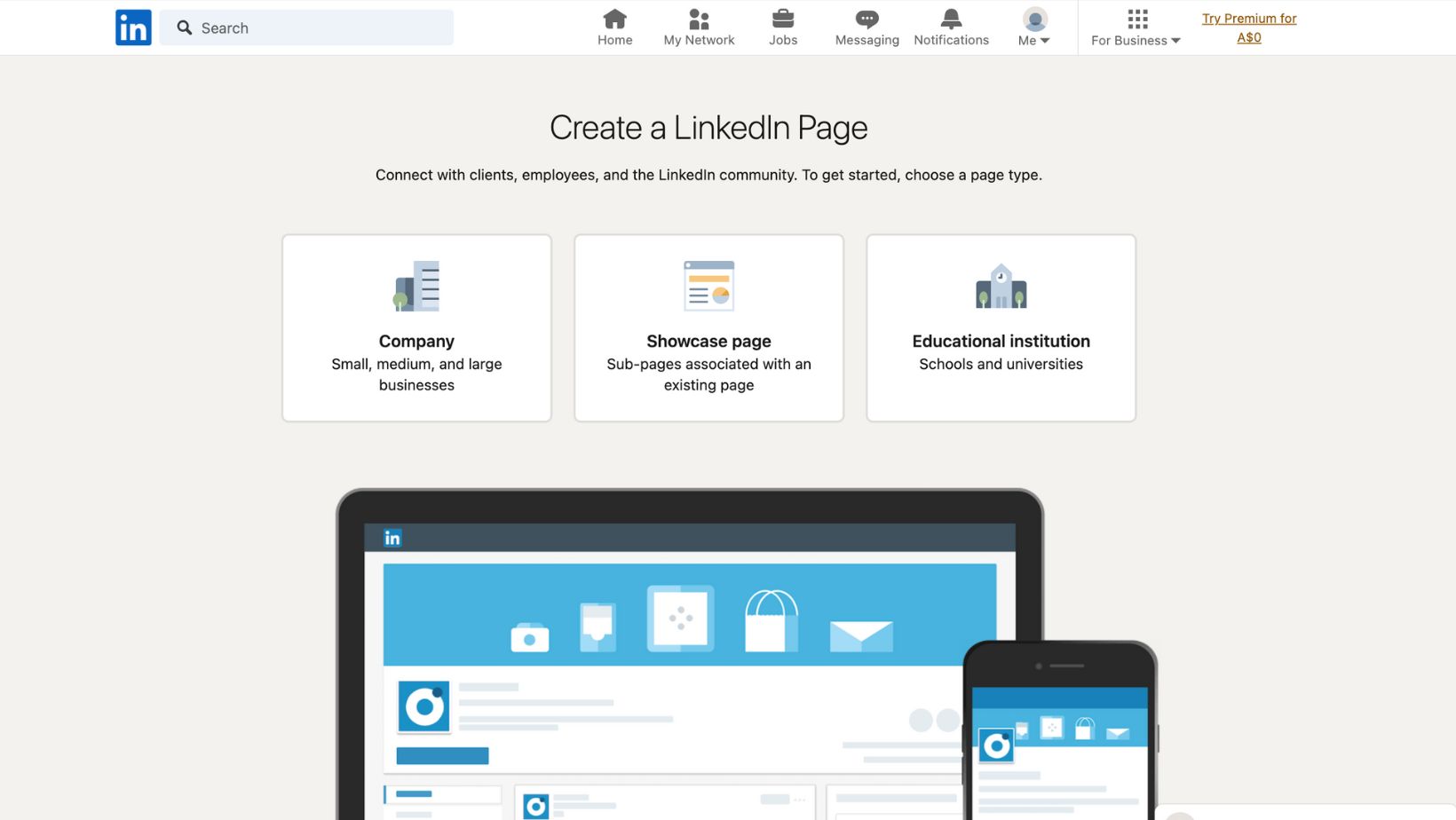
Customising Your LinkedIn Business Page
Setting Up a Custom LinkedIn URL
A custom URL for your business page enhances its professionalism and memorability. As a super admin, you can modify your page’s URL through the ‘Edit page’ option. Select a URL closely associated with your company’s name or brand for easy identification and sharing.
The customisable part of the URL is not case-sensitive and should exclude spaces, symbols, special characters, and the term ‘LinkedIn’. You have the option to alter this URL up to five times every six months.
Once a URL is changed, the previous one is held for your use for six months unless you choose to release it. If released, it becomes available to others after a week. Should your business deactivate its LinkedIn account, the custom URL will be removed after 180 days.
Adding Products and Services
Product Pages are available for super or content admins to highlight your organisation’s offerings. These are particularly beneficial for companies in certain sectors. You can establish multiple Product Pages, with the ten most recent ones visible to page visitors.
When creating a Product Page, input all required details and choose an appropriate category. LinkedIn assigns a default hashtag based on your product’s name to aid in marketing. Note that the main Product Page’s name and logo are permanent upon publication.
Incorporating Keywords for SEO
Incorporating relevant keywords into your page’s content is essential for enhancing your page’s search engine discoverability. Place these keywords in your page’s descriptions, posts, and updates to align with potential searches by your intended audience. This strategy is crucial for optimising your page for search engines and increasing the likelihood of being found by potential clients and partners.
Integrating LinkedIn Features (e.g., Showcase Pages, Life Pages)
Showcase Pages allow you to feature particular aspects of your company, such as individual brands or initiatives. These pages offer the same posting options and analytics as the main business page but do not support employee association, limiting some engagement features.
Life Pages are beneficial for companies looking to promote their workplace culture and attract talent. These pages enable you to create audience-specific content within the ‘Life’ tab of your LinkedIn Page, sharing your organisation’s culture, values, and work environment. Super admins can establish a Life Page by defining the attributes of the intended audience in the ‘Life’ or ‘What we do’ section, ensuring the content resonates with the viewers you aim to engage.
Growing and Maintaining Your LinkedIn Presence
Strategies for Attracting Followers
To develop a strong LinkedIn presence, it’s important to attract followers who are genuinely interested in what you have to say and offer. Encourage your employees to mention your page in their updates and share the benefits of following it with their networks. This strategy broadens your reach and encourages new connections to consider following your page. Growth tends to accelerate once your page hits 150 followers, so it’s smart to leverage your first-degree connections to reach this initial milestone.
Positioning yourself as a thought leader is a compelling way to attract followers. You’re seen as an authority in your industry by creating high-quality content that sparks curiosity and discussion. This approach is especially attractive to C-suite executives and decision-makers who are on the lookout for innovative ideas.
Best Practices for Page Management
Effectively managing your page is key to keeping a vibrant LinkedIn presence. A tailored call-to-action button can guide visitors towards your preferred action, and you can track its performance through admin view or visitor analytics.
Celebrating team achievements and sharing mentions from employees and customers can make your brand more relatable and build a sense of community. Using hashtags can extend your reach, and targeting your posts ensures the most relevant audiences see them. Additionally, creating Showcase Pages for specific sub-brands or initiatives offers a dedicated platform for those particular aspects of your business.
Engagement Tips: Publishing Content and Networking
Engagement is key on social media, and LinkedIn is no exception. To boost engagement, publishing content that resonates with your audience is important. Posts with images often see a higher comment rate, and sharing a mix of content types, such as PDFs or PowerPoints, can showcase your brand’s uniqueness. Engaging with your audience by responding to every question or thoughtful comment on your posts shows that you value their input.
Improving networking on LinkedIn can be done by @mentioning influential individuals and non-competing companies, which can increase your visibility to their networks. Collaborating on content with influencers can benefit both parties, as it helps each gain exposure to the other’s audience. Also, looking at what competitors are doing can inform your content strategy and help you stand out in a competitive digital landscape.
Measuring Page Performance with Analytics
You’ll need to use analytics to enhance your LinkedIn page’s performance. LinkedIn provides a comprehensive suite of analytics tools for page admins, offering insights into follower demographics, engagement data, and how your content stacks up against competitors. These tools can track various metrics, such as content performance, visitor and follower insights, and the impact of your hashtags.
Third-party tools like Hootsuite Analytics can offer more detailed metrics and the ability to compare your LinkedIn performance with other social networks. Features like real-time alerts, customisable reports, and customer journey tracking from post-click to purchase are available. Regularly reviewing these analytics can refine your strategies, improve your content, and ultimately achieve your business goals on LinkedIn.
Elevate Your Business with LinkedIn
Your journey to establish a robust online presence for your business begins here. With a well-crafted LinkedIn page, you’re not just gaining a platform but opening doors to a community of professionals eager to connect, learn, and grow with your brand.
Remember, the value of your LinkedIn business page is measured by the engagement and opportunities it creates. Be proactive in sharing insights, celebrating achievements, and fostering conversations. Let this space be a testament to your business’s culture, mission, and vision. Your efforts will reflect your brand’s professionalism and commitment to building meaningful relationships within the industry.
Stay consistent, stay relevant, and watch your business thrive on LinkedIn.
FAQs
Can Everybody Create a Business Page on LinkedIn?
Yes, anyone can create a business page on LinkedIn. Still, you must first have a personal LinkedIn profile that is at least seven days old and in good standing. Your profile should be at least at the intermediate level or all-star level of completeness, and you must have several connections. Additionally, you need to ensure your company still needs to get a page and you’re an official representative of the company.
How do I Separate my Personal and Business on LinkedIn?
Create a dedicated Company Page for your business to separate personal and business on LinkedIn. This allows you to maintain a professional presence for your company that is distinct from your personal LinkedIn profile. You’ll manage your Company Page separately, sharing updates and content relevant to your business audience. At the same time, your profile remains for individual professional networking and personal branding.
Should I Have a Business Page on LinkedIn?
Having a business page on LinkedIn is beneficial for most businesses. It helps build your company’s online presence, enables you to connect with customers, employees, and partners, promotes your products or services, and attracts new talent. It’s a valuable tool for establishing your brand’s authority and sharing valuable insights and company news.
Can you Create a Company Page on LinkedIn Without a Personal Profile?
No, you cannot create a LinkedIn company page without a personal profile. To set up a company page, LinkedIn requires you to log in with a personal account that meets specific criteria, including a certain level of profile completeness and connections.
Is it Free to Create a LinkedIn Business Page?
Yes, it is free to create a LinkedIn business page. LinkedIn does not charge for creating and maintaining a Company Page, which allows businesses of all sizes to increase their visibility, share their brand story, and connect with followers at no cost.